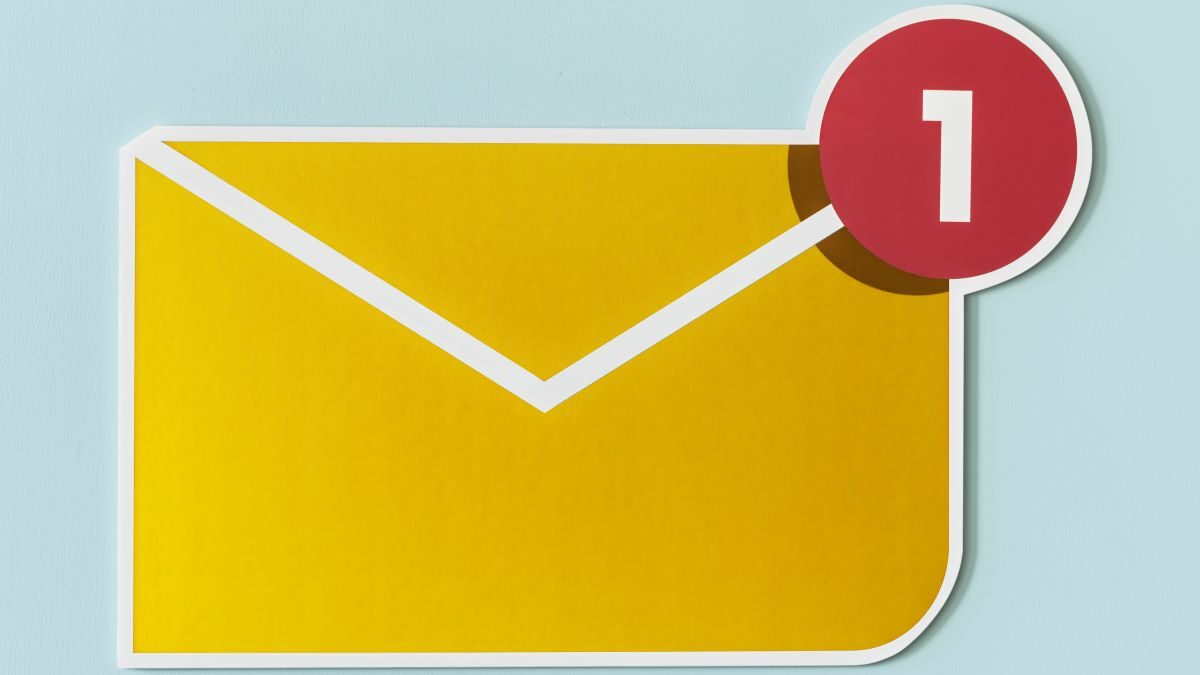
How to post an alert in Teams for unresponsive email?
Use Case
Recently, I came across a post in community for posting an alert in MS Teams if an email in shared mailbox is not responded within a specified period of time. The flow will monitor each email received in shared mailbox and respond accordingly.
Scenario
We have a shared mailbox where an email needs to be responded within 20 minutes. If email is not responded to after 20 minutes of its arrival, then a notification should be triggered on MS teams:
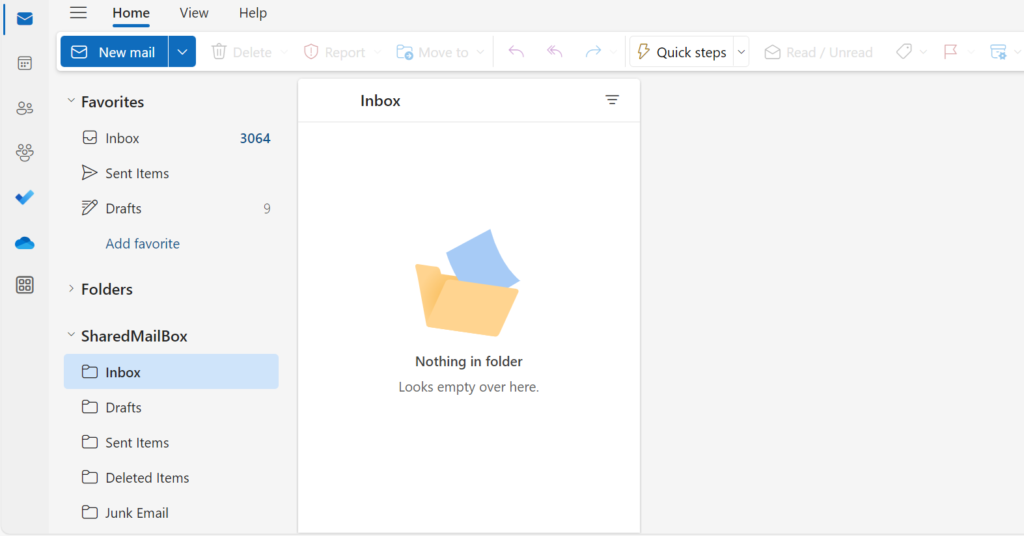
Solution
1. Create an automated flow & choose “When a new email arrives in a shared mailbox” as the trigger. Set the folder as “Inbox” or if you have set the rule then accordingly change it. If you need to monitor particular email then you can use different filters like ‘To’, ‘From’, ‘Subject’, contains attachments etc. Those can be set in the trigger:
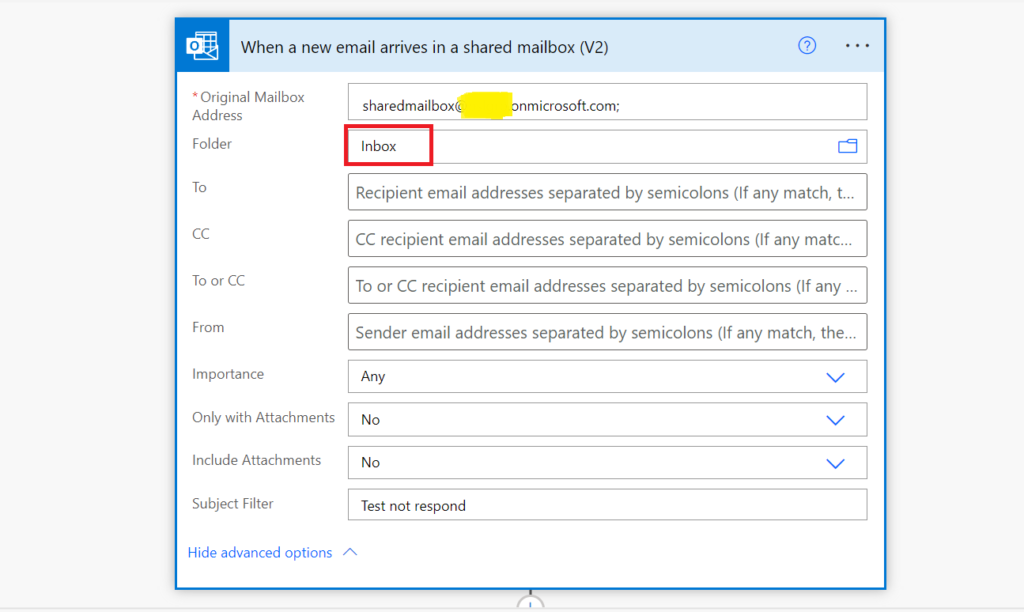
2. Next, add “Delay” action to pause the execution of the flow. Set the time to 20 minutes. You can change the pause duration as per the user case:
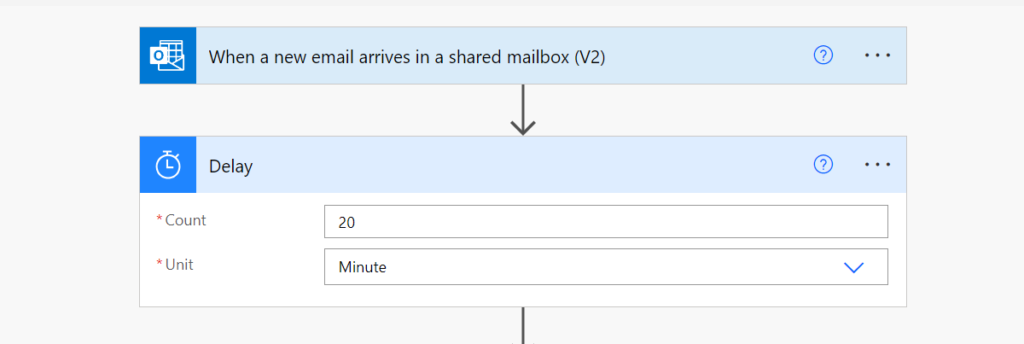
3. Post delay action, add “Send an HTTP request” action to check if someone has sent the response of that email. We will be checking in Sent folder if response has been submitted. To make sure that respond for an email exists in ‘Sent’ folder, we will loop up the reply using ‘Conversation Id’ which does not change and remain same as original received email. We will be using graph API to check the reply or response of an email:
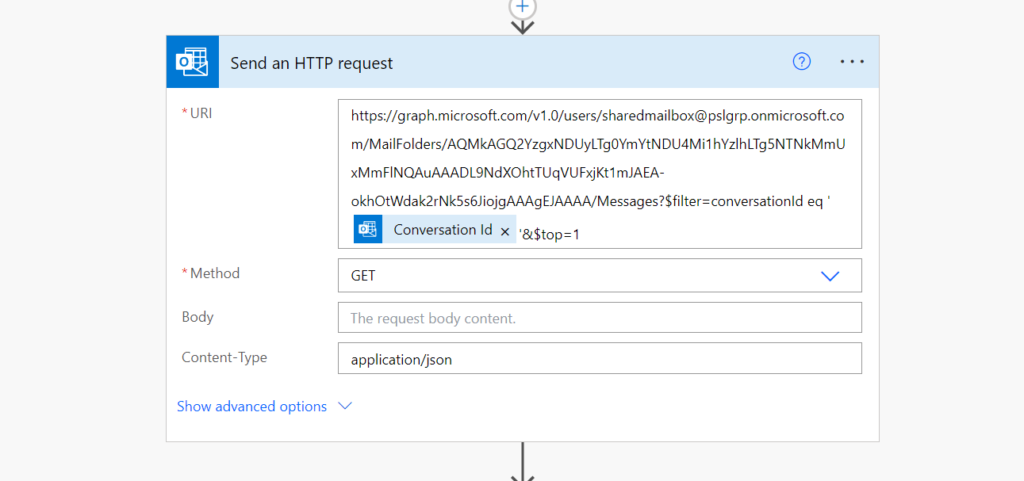
https://graph.microsoft.com/v1.0/users/sharedmailbox@xxxxx.onmicrosoft.com/MailFolders/AQMkAGQ2YzgxNDUyLTg0YmYtNDU4Mi1hYzlhLTg5NTNkMmUxMmFlNQAuAAADL9NdXOhtTUqVUFxjKt1mJAEA-okhOtWdak2rNk5s6JiojgAAAgEJAAAA/Messages?$filter=conversationId eq '@{triggerOutputs()?['body/conversationId']}'&$top=1Replace sample shared mailbox email address with actual email address in the above API. But the question is how to get the ID of the sent folder? For that, add “Get emails” action, select ‘Sent Items’ in folder parameter and enter the shared mailbox in ‘Original Mailbox Address’ parameter:
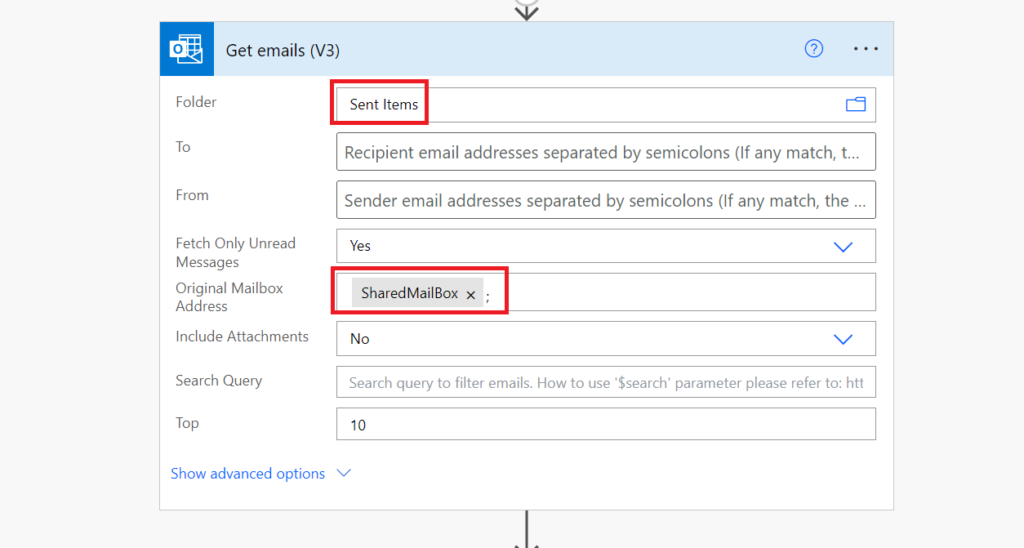
On the right side, click (…) and select “Peek code” from the sub menu:
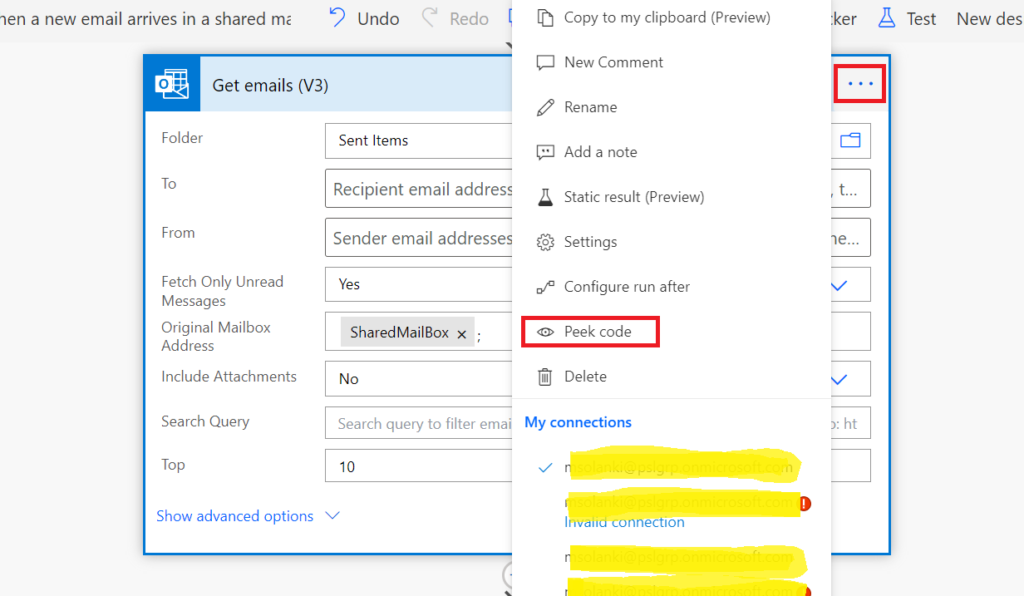
Get the Id of the “Sent Item” folder as shown below:
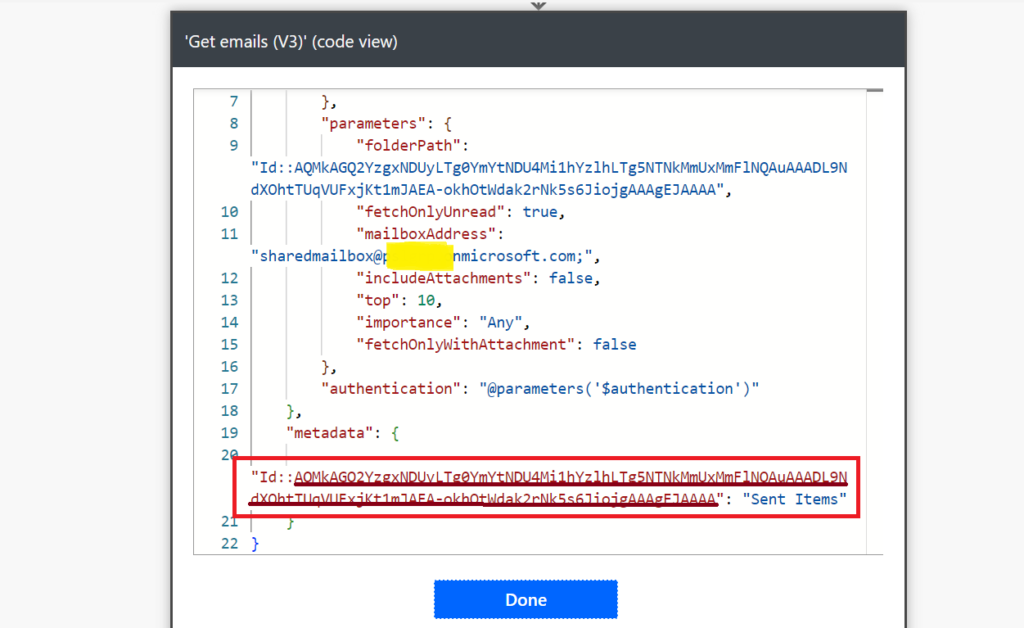
Note: The underling part is the Id which we need to use in graph API call for ‘Sent’ folder.
You can delete the “Get items” action once we have Id of the folder.
4. Following graph API call, we will add “Condition” action to check if “Send an HTTP request” action returns any result. We will check if length of array returned is zero then we will post a reminder message to team for sending reply. To get the length of an array, we need to use expression with length function. Expression needs to be added in the expression box:
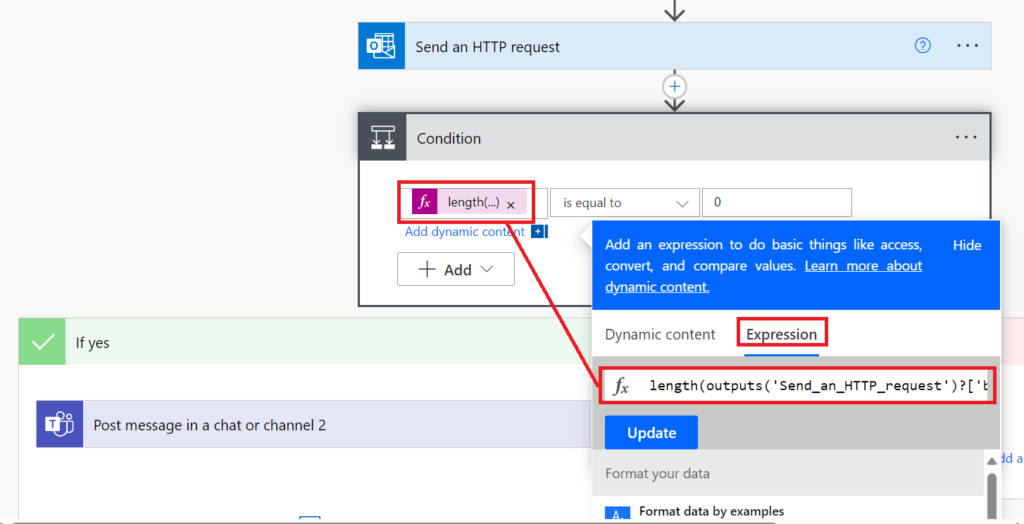
length(outputs('Send_an_HTTP_request')?['body/value'])In “Yes” block, we will add “Post message in a chat or channel” to notify the team for the missing reply:

<p>Hi Team,</p><br><p>Following email has not been responded:</p><p>Subject: @{triggerOutputs()?['body/subject']}</p><p>Received: @{triggerOutputs()?['body/receivedDateTime']}</p><p>From: @{triggerOutputs()?['body/from']}</p>
<p>Please take the necessary action asap.</p><p>-Digital Worker</p>Output
Email received in shared mailbox:
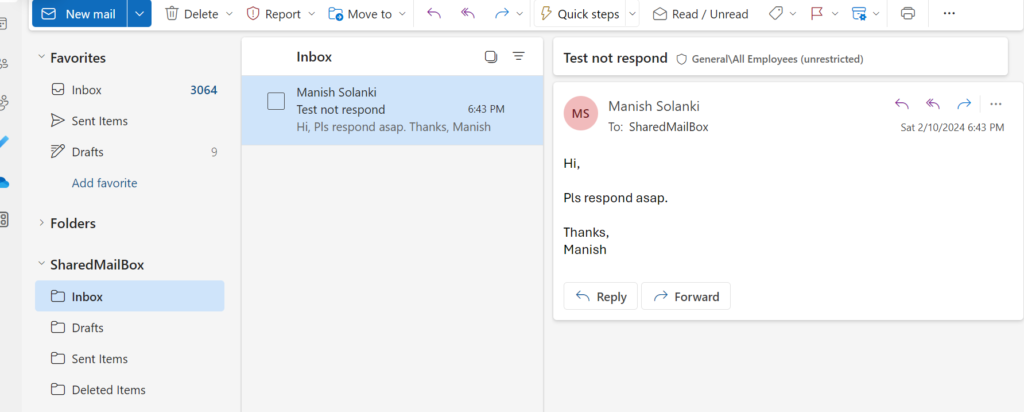
MS Teams notification when this email was not responded in 20 minutes:
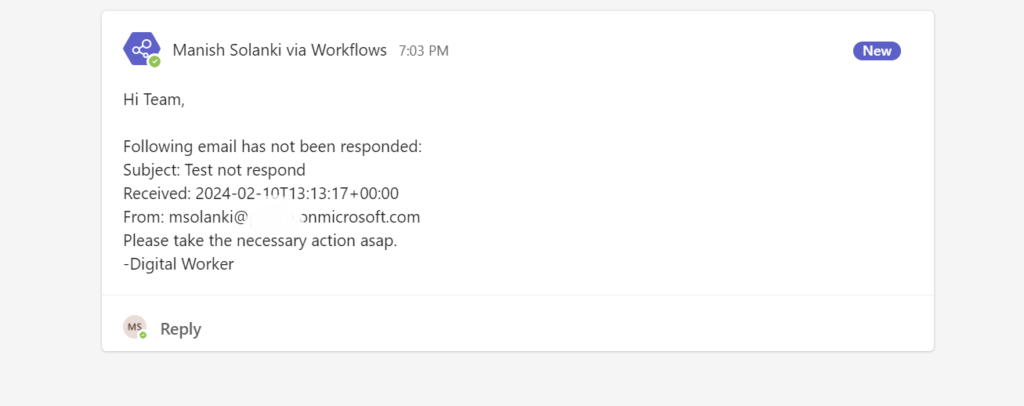
Conclusion
This solution can be implemented for the following use cases:
- Using the above solution, users or group can get the real time notification for emails for which reply has been missed.
- This solution can be scheduled to notify about the emails that are in pending state and needs to be responded to.
- The solution can be used for reminding users for replying to urgent emails.
Balajied Kynsai Tang
Hi Manish,
I recently posted in the Power Automate community. Will your solution solve some of my issue that I am facing with Power Automate?
https://powerusers.microsoft.com/t5/General-Power-Automate/Cannot-get-alerts-for-emails-in-a-shared-mailbox-that-does-not/m-p/2603388
Manish Solanki
Hi Balajied,
Did you try the solution? I think it solution should fit there.
Thanks
Marisa
Hi Manish, thanks for your great solutions.
Do you have a similar solution for Teams?
As if there is no response for a teams Message (Certain Group, certain Channel) for 5 minutes, I want to add a response to this specific message by bot, which mentions the channel-name.
To mention the channel I learned from your website, but I was not able to check, if there is a response or not. I´m a beginner in Power automate. I´d appreciate to get some information! Thanks in advance!
Regards, Marisa
Manish Solanki
Hi Marisa,
I am glad that you liked my blogs and found it useful 🙂
Can you please share some more details like:
1. Do you want to monitor responses for teams channels or group chats? These are technically different objects and have different endpoints.
2. How many such teams channel or group chats needs to be monitored?
3. Are you the owner or members of those teams channel or groups?
Thank you!
Marisa
Hi Manish,
sorry for my late reply – we had a few days off.
I´m a Team-Member of this Teams-Channel. The topic is the following:
Somebody in my team posts a new Message in a Teams-Channel. If this message was not replied within 5 minutes, a automatically answer eg. @Teamname – Pls. answer this message! should be posted. For now, we just need it for one Teams-Channel, not for Group Chats.
Looking forward to get some help!
Regads, Marisa
Manish Solanki
Hi Marisa,
I am planning to publish the solution in a new blog. Please expect it to be published by this Sunday.
Thank you!
Manish Solanki
Hi Marisa,
Lol, I managed to complete & publish the flow today 😀
Here is the link:
https://manish-solanki.com/how-to-notify-an-alert-for-unresponsive-channel-post-in-microsoft-teams/
I hope this is the one you are looking for & will solve your problem.
Thank you & have a great weekend!